sqlReports Lists is built into sqlReports and allows admins to run reports similar to the List Students or List Staff group functions. Instead of SQL, the report can be based on fields and DAT's and saved so that it can be run by any user. Similar to sqlReports, the output can have buttons and column filtering. Below is an example of the output based on entering the following for the sqlReport List - lastfirst, grade_level, *gpa, *dabs:
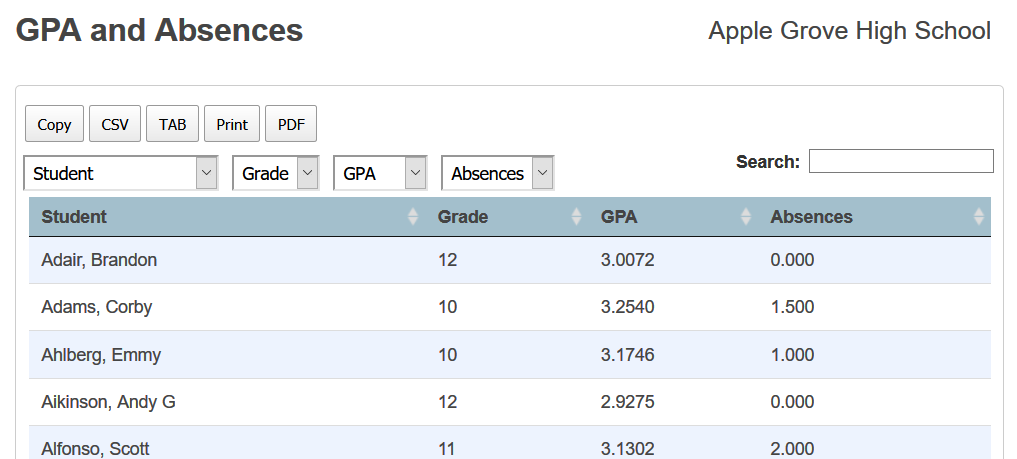
Rather than having to use SQL to calculate the GPA and Absences, one can use DAT commands. That makes it easier to create the report, but at the same time having the output functionality of a sqlReport.
Creating a sqlReports List
The first thing you'll need to do when creating a list is to choose either Student List or Staff List from the Report Type menu:
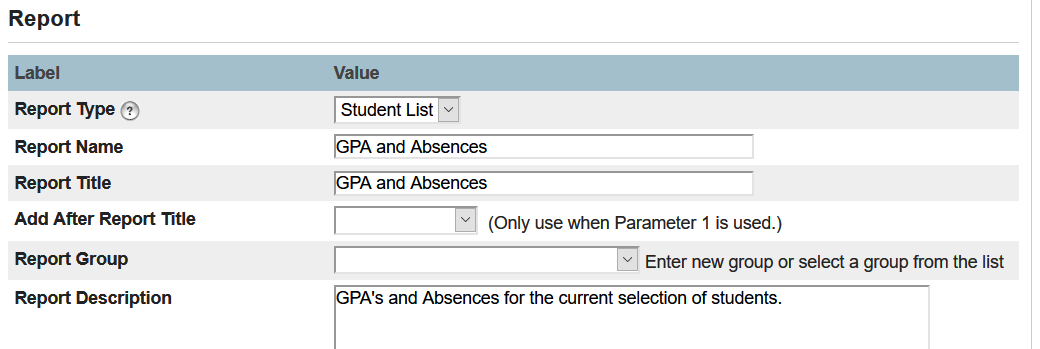
Instead of writing a SQL query, you just list out the fields and/or DAT's you want to use. To help build the corresponding column headings, click on the Build Headings (Student/Staff List) link:

There won't be any parameters, so you use the parameter tab to set up to three optional sort features. You include the field name and then either a > to sort in ascending order or < for descending:
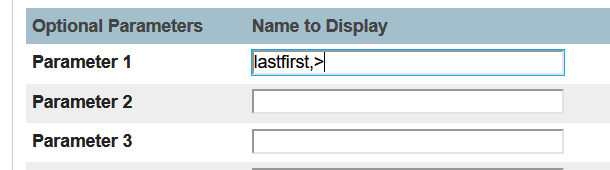
All of the rest of the tabs in the Edit area can be used too - you can create student selections, add headers and footers, assign the report to certain groups, and control the output in the results page section.
Running a sqlReports List
The reports show up on the main sqlReports menu with all of the sqlReports and special icons to designate a Student List or Staff List:
![]()
When a user clicks on the report, instead of being taken to the params page, they're taken to a special page where they'll see information about the report, such as the fields or DAT's and the sort order information:
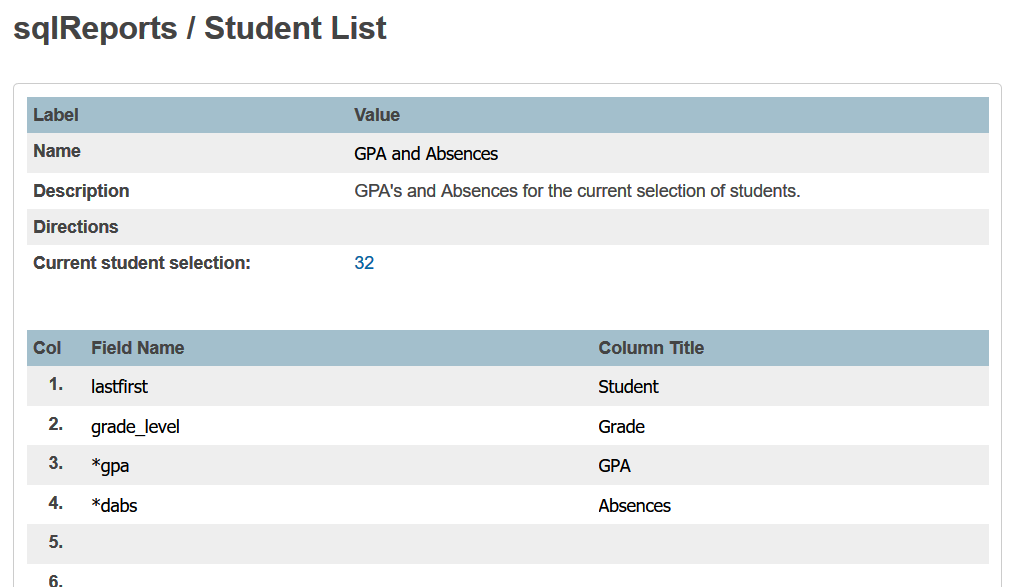
Once the user clicks on the Submit button on that page, they're taken to an output page that looks similar to a sqlReports output page:
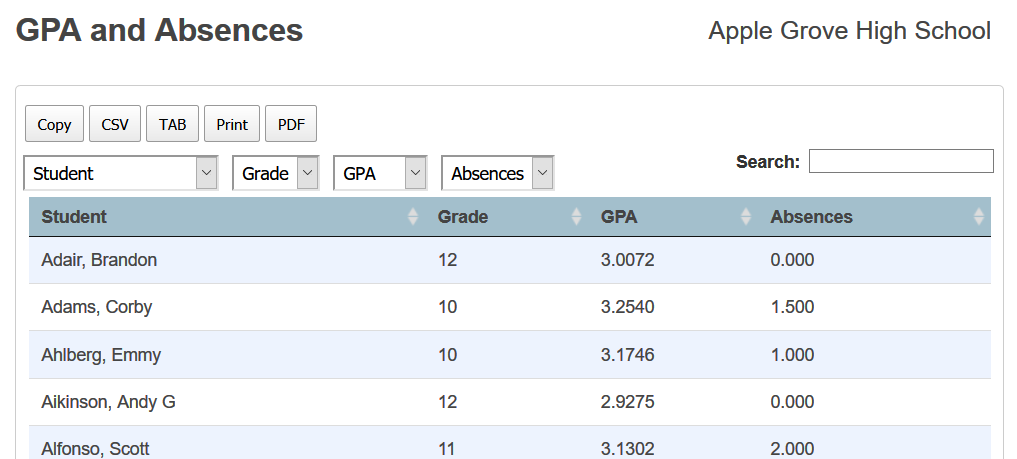
Much like with sqlReports, you can control the output page. For example, the following changes to the column headings invokes row grouping and hiding of some drop-down filters:

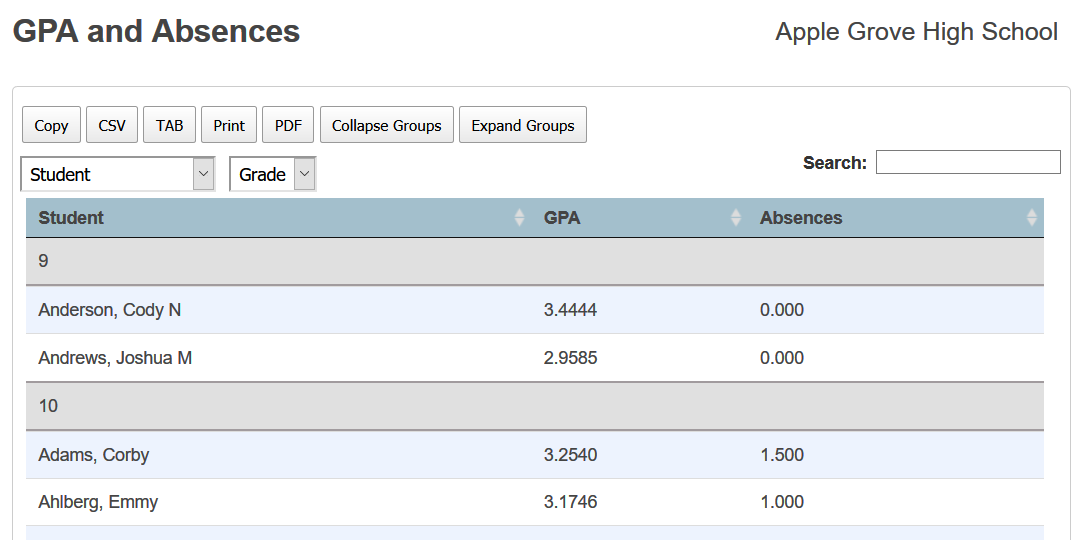
Advantages to Using sqlReports Lists:
- You can create and save reports that all your users can use vs them having to make changes to the List Students or List Staff page to get certain data. This doesn't replace those pages, so admins can always use them as well if they have a unique circumstance for their use.
- You can use any of the fields and codes you use with List Students, such as gpa and attendance DAT's. This can come in handy for users who want to run a report for a current selection of students and see up-to-date gpa and attendance information. It can be cumbersome to get that data via SQL, so this type of report will make that easier.
- The output is similar to sqlReports, so that means users can filter and export the output just like with sqlReports or use buttons to save or print the output.
Frequently Asked Questions
Yes - it's built into sqlReports Premium.
